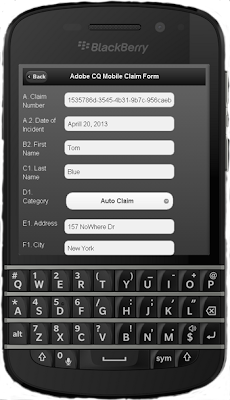You can create an interactive gallery component that lets your AEM users engage with your Adobe CQ web site by viewing and clicking on images. When a user clicks on a thumbnail version of an image, a larger view of the image appears. In this workflow, the component retrieves images from the Adobe CQ Digital Asset Management (DAM) repository.
The CQ DAM is a digital asset management tool that is fully integrated with the CQ platform and enables your enterprise to share and distribute digital assets. Users across an organization can manage, store, and access images, videos, documents, audio clips, and rich media such as Flash files for use on the web, in print, and for digital distribution. For more information, see CQ Digital Asset Management.
Assume, for example, that you are developing an Adobe CQ visual gallery component for a travel company interested in creating an online digital marketing campaign. The component lets visitors to the web site obtain an engaging experience by viewing different cruise images.
A CQ gallery component that displays digital assets located in the AEM DAM
The CQ DAM is a digital asset management tool that is fully integrated with the CQ platform and enables your enterprise to share and distribute digital assets. Users across an organization can manage, store, and access images, videos, documents, audio clips, and rich media such as Flash files for use on the web, in print, and for digital distribution. For more information, see CQ Digital Asset Management.
Assume, for example, that you are developing an Adobe CQ visual gallery component for a travel company interested in creating an online digital marketing campaign. The component lets visitors to the web site obtain an engaging experience by viewing different cruise images.
A CQ gallery component that displays digital assets located in the AEM DAM
Notice that this CQ image component lets users scroll through cruise images. Once selected, the image populates the background of the CQ page. Furthermore, users can browse different cruise categories. This development article guides you through how to build
this CQ visual component. To
read this development article, click:
https://helpx.adobe.com/experience-manager/using/creating-gallery-components.html
https://helpx.adobe.com/experience-manager/using/creating-gallery-components.html
Join the Adobe Experience Cloud Community
Join the Adobe Experience Cloud Community by clicking this banner
I (Scott Macdonald) am a Senior Digital Marketing Community Manager at Adobe Systems with 20 years in the high tech industry. I am also a programmer with knowledge in Java, JavaScript, C#,C++, HTML, XML and ActionScript. If you would like to see more CQ or other Adobe Digital Marketing end to end articles like this, then leave a comment and let me know what content you would like to see.
Twitter: Follow the Digital Marketing Customer Care team on Twitter @AdobeExpCare.
YouTube: Subscribe to the AEM Community Channel.
Twitter: Follow the Digital Marketing Customer Care team on Twitter @AdobeExpCare.